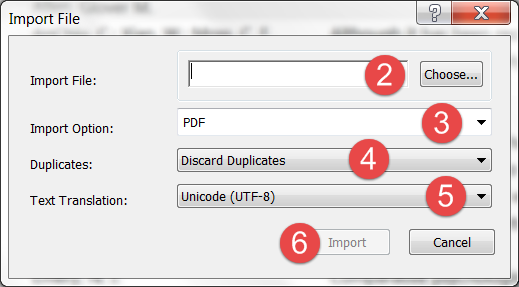This feature allows you to convert existing collections of PDF files into new EndNote references by extracting Digital Object identifiers (DOI) from PDF files. At the same time, the PDF file is linked to the new reference.
Steps
Open the library into which you want to import the references.
- Choose File > Import > File.
- Click the Choose button to locate and open the file you want to import.
- From the Import Option box select PDF.
- From the Duplicates box select an option.
- From the Text Translation box you select an option.
- Click the Import button.
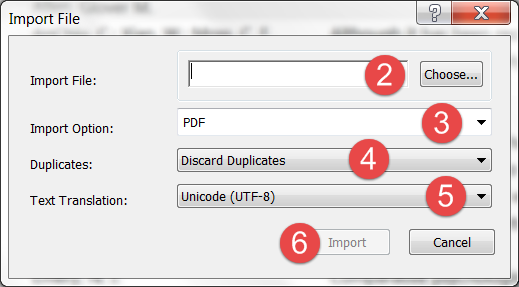
When the import is complete, the new record is stored in the Imported References group, and will include bibliographic information given for the Digital Object Identifier (DOI) mined from the PDF file such as title, author, volume, issue, page, year, and DOI.
The system matches DOI information with data available from CrossRef by capturing bibliographic content and creating new EndNote references.
Preferences
Edit > Preferences > PDF Handling
Additional resources