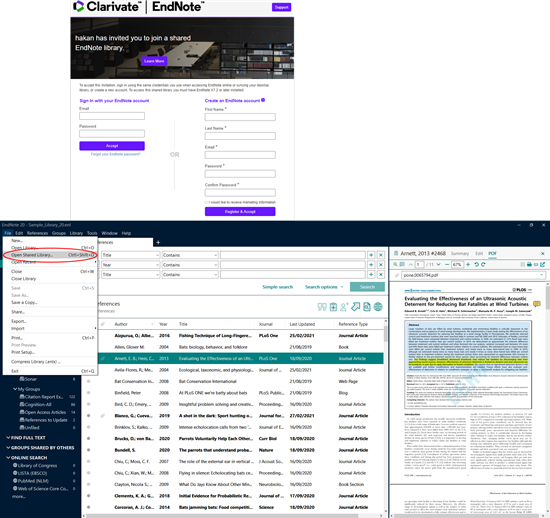![]() EndNote - Sharing libraries information
EndNote - Sharing libraries information
There are many ways to share an EndNote Library or 'groups'. The below procedure describes the 'new' sharing via an EndNote Online account. Please see EndNote Desktop, Online and iPad® - Sharing libraries for alternatives (FAQ item 26), or the detailed description of 'Classic' network sharing (FAQ item 10).
Install EndNote and sync libraries across Windows® and Mac® platforms. Synchronize EndNote references and groups across desktop, online and iPad®.
Share your work with up to 1000 colleagues and peers, anywhere!
EndNote 21 offers you the possibility to share your entire library with up to 1000 other EndNote 21 users, no matter where they are. Starting now, you can use unlimited online storage of your references and libraries, letting you share and store as many files and libraries as you need. Start today with library sharing and move to EndNote 21. You can purchase an upgrade to EndNote 21 in our shop if you are using EndNote X9 or 20. If you are using an older version of EndNote, you can buy the full version of EndNote 21.
Introducing: EndNote Library sharing for research collaboration
There are a hundred good reasons to share your research library with colleagues and peers – and now you can.
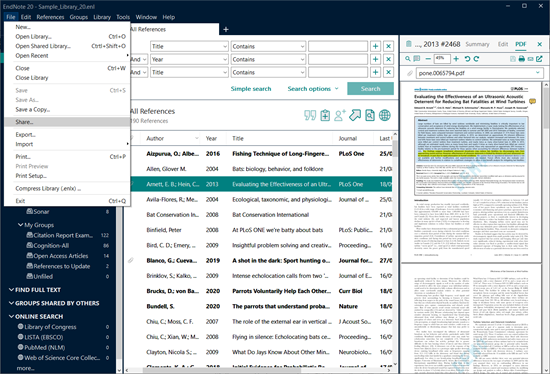
How it works:
- You can include anyone who’s using EndNote 21 (up to 1000 people)
- Share your entire EndNote library, including references, PDFs, and annotations
- Decide whether you would like to give your colleague's EndNote Online account 'Read only' or 'Read & Write' permission.
- Everyone can add to, annotate and use the library – at the same time
- There’s no charge for sharing, no library size limit and no charge for unlimited cloud storage
How to share your library or create a new team library
Whether you want to share your existing EndNote library with up to 1000 colleagues, or work as a team to create a new library from scratch, it’s easy to get started. Just open your (most important so called your 'master') library in EndNote. Go to 'File > Share'. Enter your colleagues EndNote Online account (email address) and choose permission option 'Read only' or 'Read & Write'.
Share Library
How to join a library someone has shared with you
Once you’ve accepted the invitation, follow these 3 easy steps:
-
Create an EndNote account (if you don’t have one yet) and connect it to your desktop version of EndNote 21.
-
In the Preferences menu, select Sync. Follow the instructions to log in or set up a new account.
-
Once connected, select File > Open Shared Library
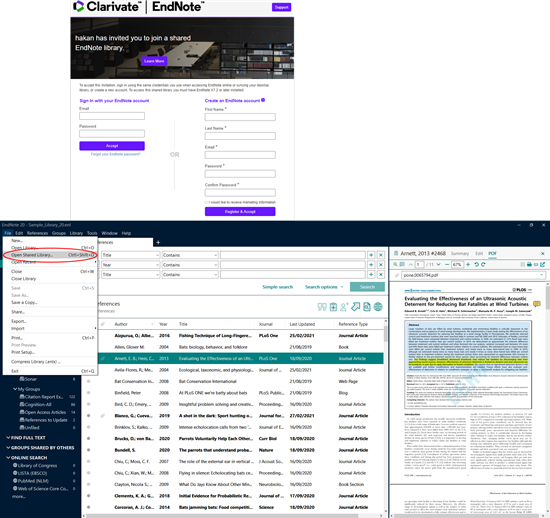
There’s no charge for sharing, no library size limit and no charge for unlimited cloud storage. Start sharing! You can now add to, annotate and use the library, even if others are using it at the same time.
More details on how to share an EndNote research library
Who can I share my library with?
Anyone who has EndNote 21, no matter where they are located. EndNote library sharing is not restricted to people within the same firewall or organization.
How many libraries can I share?
You can share one library from your Mac or Windows desktop. The library that you share will also be the library that you can access online at my.endnote.com or on your iPad using the EndNote for iPad app. There is no limit to the number of libraries that can be shared with you by others.
Can I access a shared library from anywhere?
If you are the one who shared the library, you have access to this library on your desktop, online, or on your iPad. If you have been invited to access someone else’s library, you can only access this library from your desktop.
How do I share my library with someone?
Just go to File > Share and enter the email addresses of people to share with (up to 1000 total). Choose whether you would like to give 'read-only' or 'read-write' access to the one you share your library with. If you haven’t set up your EndNote account, you will be prompted to do this first. Since sharing relies on our sync services, all users accessing the library must have an EndNote online account connected with their desktop version of EndNote 21.
What if I no longer want to share my library?
You can easily control access to your library from your desktop version of EndNote 21. Add or remove individual access by going to File > Share.
EndNote essentials
- Makes your literature search fast and productive
- Builds an organized research library
- Collects full-text PDFs and adds your notes and annotations
- Delivers the famously easy Cite While You Write in Microsoft® Word
- Creates perfectly formatted bibliographies, endnotes and in-text citations
- Loves Mac® and Windows® equally
- Keeps it all synced up – on your desktop, online and on the iPad® app