Please also see: Is EndNote X8, X9 or EndNote 20 CWYW compatible with MS Office 365 / MS Word 365?
This issue describes how to safely share Microsoft Word documents you may create using EndNote (Online) when you are not on the same local area network, e.g. Office 365, SharePoint and Google Docs. (If you are on the same local area network, you can just keep the Word document in a shared folder.)
Converting a Word document with formatted EndNote (Online) citations in it to another word-processing format will corrupt the EndNote (Online) citations. This means if you are going to use Google Docs, as an example, you will need to unformat the citations ('Convert to Unformatted Citations' via EndNote menu in MS Word) before converting the document to Google Docs format and then either convert it back to Word format before formatting the citations or save it as a rich text format document and use the Format Paper command in EndNote to create a second document with formatted citations and bibliography.
If you leave the unformatted citations (e.g., {Doe, 2015 #2354} ) in the Word document, you can use a cloud service such as a Dropbox, Sharepoint, or OneDrive (formerly SkyDrive) with a shared folder to allow multiple people to work on the same document instead of emailing the document in all its versions around. With these services you can just open the file in Word, work on it, then close it and save it back to the same location.
However, Word files saved in the .docx file format can also be used with the Microsoft Web apps (Office 365 and SharePoint) in a browser, even with formatted EndNote citations, if handled with the proper care. This can be useful if you need to make minor edits on the run, or if you want to have a group of people looking at the same document from different locations while editing. Because OneDrive and Office 365 are making use of the Microsoft Web apps more popular, I would like to show an example of how to safely use them with EndNote.
Below is an example of what a Word document with formatted EndNote citations would look like when viewed in editing mode in the Web version of Word. Notice that all of the EndNote citations and the bibliography appear shaded (grey). So long as nothing inside the shaded citations is changed, the document can be safely edited in the Web application. The shaded field contains of hidden XML data of the EndNote reference which can be made visible with ALT-F9 (hidden with ALT-F9 again). Cite While You Write cannot be used in the Web app, so a user would need to open document in the desktop version of Word to edit the citations or change the bibliography style, but edits to the text can be done in this web mode. When the document is closed the EndNote codes will remain intact because the document is saved and worked with in the native Microsoft Word file format; it is not being converted to another format in order to be worked with it on the Web.
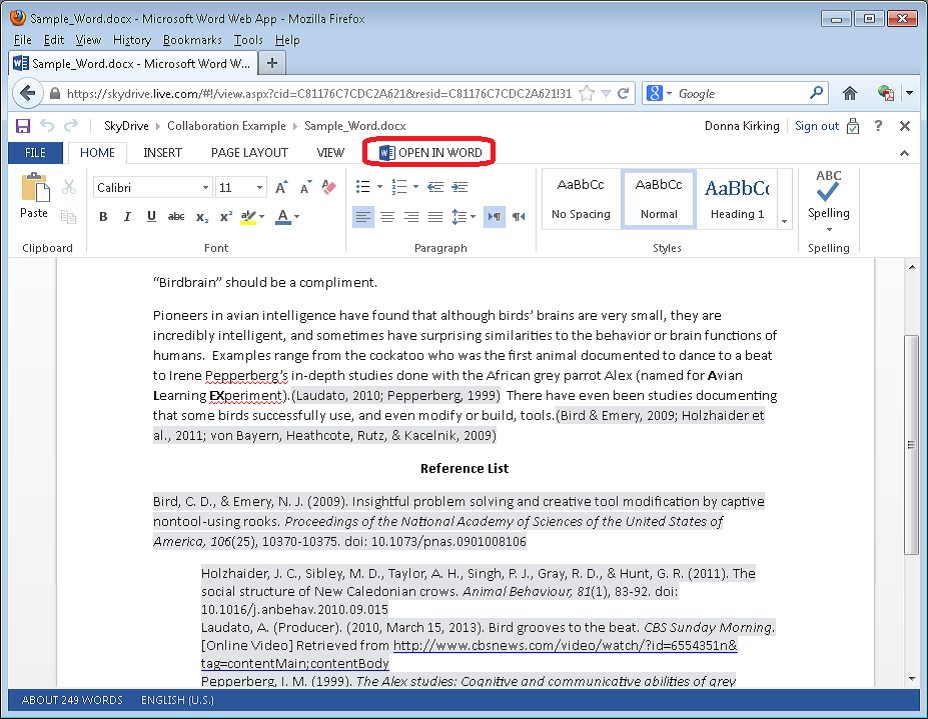
If you prefer to work with 'Unformatted citations' from the start of a new document, you may disable instant formatting via the 'Instant formatting is off' dropdown menu in MS Word. If you would like to convert existing formatted citations to unformatted citations then choose Convert to Unformatted Citations from the EndNote X7 tab in MS Word 'Convert Citations and Bibliography-Convert to Unformatted Citations’.
