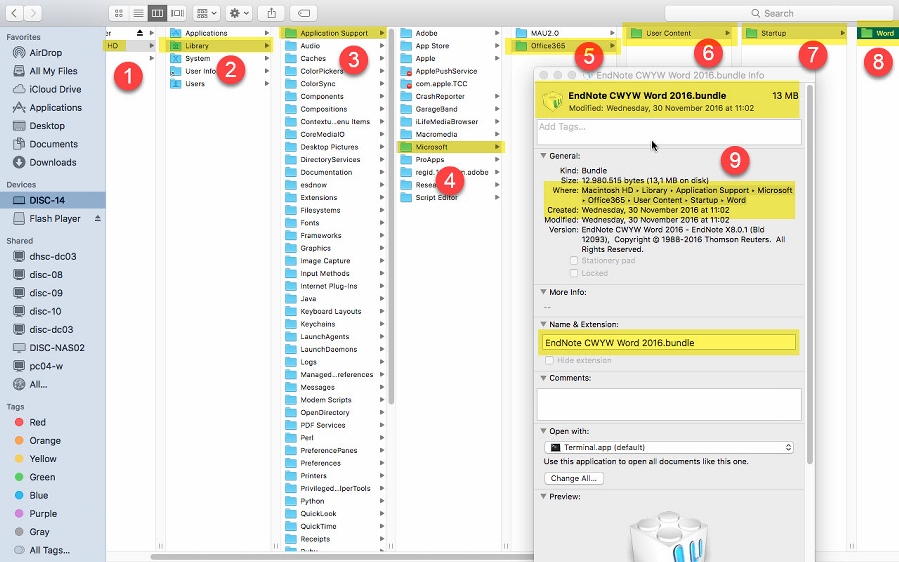EndNote Windows or Mac, Cite While You Write CWYW tools missing or disabled in MS Word
If you have installed EndNote 21 or EndNote 2025 and the Cite While You Write (CWYW) toolbar does not appear in MS Word or the CWYW tools do not function as expected, please follow the following instructions:
If you have EndNote 21, update EndNote to version 21.5 (latest 21 version). Update to the latest version (Windows: Help > Check for Updates / Mac: EndNote > Check for Updates). You will need EndNote version 21.5 or EndNote version 2025.
To see which version you have on Windows choose 'Help > About EndNote' and on Mac 'EndNote > About EndNote'.
The same applies for MS Word. Update your MS Word to the latest updated version.
If the CWYW tools do not work or the EndNote 21 or 2025 CWYW toolbar/ribbon does not appear:
Please follow the Windows or the Mac troubleshooting items:
Windows
Check 1
- MS Word: Click on the File ribbon and select 'Options'.
- Click on 'Add-ins'.
- Change the 'Manage' options to 'Disabled Items' (bottom of the screen).
- Click Go.
- Highlight any EndNote item(s) and click 'Enable'.
- Click OK.
Try the CWYW tools again.
Check 2
- Close MS Word and browse to the EndNote Program Files folder:
64-bit Machines: C:\Program Files (x86)\EndNote 2025\
C:\Program Files (x86)\EndNote 21\
32-bit Machines: C:\Program Files\EndNote 2025\
C:\Program Files\EndNote 21\
- Run the 'Configure EndNote.exe' utility.
- Make sure 'Configure EndNote components' is selected and click Next.
- Select Cite While You Write add-in for Microsoft Office and click Next.
- Click Finish.
Note: The message may read that the Configuration was cancelled. - Open Microsoft Word and look for the EndNote 21 or EndNote 2025 tools in the ribbon.
Check 3
I'm using MS Office (Word) 365 (2010, 2016, 2019, 2021, 2024) and the Cite While You write (CWYW) add-in is installed correctly and visible in MS Word. We have a network and are using Citrix (App-V) or another terminal client server environment. However, when I try to insert a citation into my MS Word document, it takes a moment, nothing happens and there is an error popup screen saying 'Server execution failed'. Starting MS Word via 'Run as administrator' solves the problem and citations can be inserted and bibliography generated without problems. However, I'm not an administrator buit a regular user.
- Ask your IT or EndNote software/application administrator Add 'C:\Program Files (x86)\Common Files\ResearchSoft\Cwyw\' including 'sub folders' (check box) to trusted locations in MS Word: MS Word > File > Options > Trust Center > Trust Center Settings > Trusted Locations
- Make sure the policy is applied by your IT or EndNote software/application administrator organization wide (for EndNote and MS Word CWYW users).
- Start MS Word and try the CWYW tools in MS Word again. Now it should work both for regular users as for administrators.
Check 4
I'm using MS Office (Word) 365 and the Cite While You write (CWYW) add-in is installed correctly and visible in MS Word. However, when I try to insert a citation into my MS Word document, it takes a moment, nothing happens and there is an error popup screen saying 'Server execution failed'.
- This means the local components of your MS Office (MS Word etc.) are not installed yet. Please go to portal.office.com or to www.office.com.
- If you aren't logged in already, please login with your Microsoft Office email address and password.
- Click the 'Install Office' button.
- Once the installation of the local components has been finalized, try the CWYW tools in MS Word again.
Check 5
After installing the EndNote 21 or the EndNote 2025 Cite While You Write (CWYW) toolbar/ribbon was available in MS Word, however after restaring MS Word it has disappeared. EndNote 21 or EndNote 2025 is not visible or active.
- Start MS Word as ‘Administrator’:
Start > Run > RIGHT mouse click MS Word > More > Run as administrator - Go to: File > Options > Add-ins
- Choose ‘Com Add ins’ and click ‘Go’.
- Check ‘EndNote Cite While You Write’ and click ‘Remove’.
- Close MS Word.
- Start MS Word again as ‘Administrator’:
Start > Run > RIGHT mouse click MS Word > More > Run as administrator - Go to: File > Options > Add-ins
- Choose ‘Com Add ins’ and click ‘Go’.
- Click ‘Add’.
- Browse to folder:
EndNote 2025: C:\Program Files (x86)\Common Files\ResearchSoft\Cwyw\22\
EndNote 21: C:\Program Files (x86)\Common Files\ResearchSoft\Cwyw\21\
- Select/Click ‘EndNote Cwyw.dll’
If this file isn't available please follow up 'Check 2' Windows (above) first.
- Click ‘Ok’.
- Close MS Word.
- Start MS Word as normal.
- Now the EndNote toolbar should be available.
Check 6
- Browse to 'C:\Users\[USERNAME]\AppData\Roaming\Microsoft\Templates\Normal.dotm'. Rename the 'Normal.dotm' to 'Normal.dotm_bak'. MS Word will re-create the file when restarted.
- Start MS Word
Check 7
With Word 2010, 2013, 2016, 2019, 2021, 2024 the Ribbon tab may also be unchecked.
- Click on the File menu and select Options.
- Click on Customize Ribbon and Check EndNote if it is unchecked.
- Click OK to display the EndNote tab in the Word Ribbon.
Check 8
If the option to 'Disable all Application Add-ins' is checked in MS Word, that can also cause the tools to not appear. To turn off this setting, do the following:
- MS Word: Click on the File ribbon and select 'Options'.
- Click on 'Trust Center'.
- Click 'Trust Center Settings'.
- Click 'Add-ins'.
- Uncheck 'Disable all Application Add-ins (may impair functionality)' and click OK.
- Click OK.
- Exit Word and then re-open it.
Mac
Check 1
- EndNote 2025 (or 21): Start EndNote 2025 (or 21).
- Open Word. In Word, click on the Word menu and select About Word. Make sure this reads at least version 15.23. If you do not have this version click on the Help menu and select Check for Updates. Follow the steps to update Word.
EndNote 2025 (or 21): Close Word and go to EndNote.
- Click the EndNote menu and select 'Customizer'.
- Check the box in front of the 'Cite While You Write' option.
- Click next until the Customizer is finished. Open a library.
- Then open MS Word and check the Ribbon for the EndNote tab. (NOTE: The EndNote CWYW tools no longer appear under the Tools menu; rather appears as a separate tab in Word).
Check 2
Check your Mac OS security settings.
macOS Mojave and higher versions (macOS Mojave 10.14.6, macOS Catalina 10.15.7, macOS Big Sur 11.7, macOS Monterey 12.6, macOS Ventura 13, macOS Sonoma 14, macOS Sequoia 15) include new Security & Privacy functions which can prevent EndNote (CWYW Cite While You Write) from being able to correctly automate.
The error with normal visible and available EndNote 2025 CWYW seen is: This version of the EndNote application is not compatible with Cite While You Write. The copy of EndNote currently running is located at: "/Applications/EndNote 2025/EndNote 2025.app
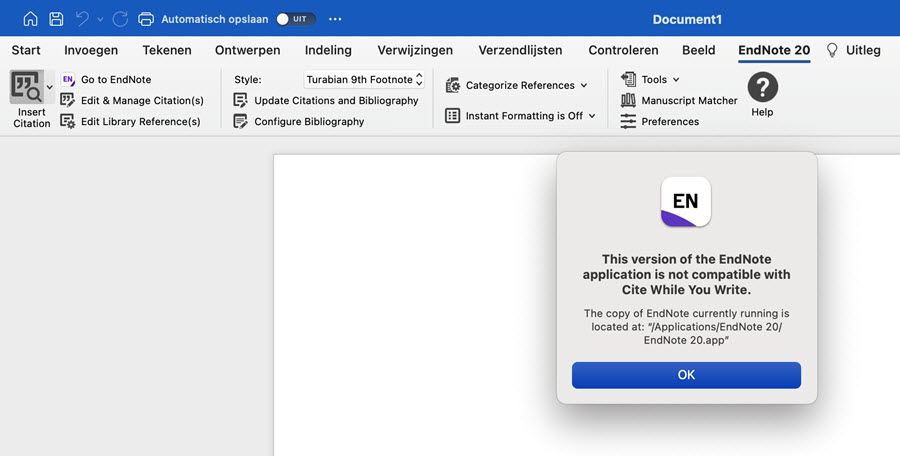
To correctly set these options:
- Close MS Word and EndNote.
- Go into the Apple menu.
- Click System Preferences.
- Click Security & Privacy.
- Click the Privacy tab (along the top).
- Click the Automation options, along the left.
- Here, make sure that both "Microsoft Word" and "EndNote" are both turned on.
- With this automation turned off, the EndNote CWYW Cite While You Write functions will not work in MS Word.
Check 3
I'm using MS Office (Word) 365 and the Cite While You write (CWYW) add-in is installed correctly and visible in MS Word. However, when I try to insert a citation into my MS Word document, it takes a moment, nothing happens and there is an error popup screen saying 'Server execution failed'.
- This means the local components of your MS Office (MS Word etc.) are not installed yet. Please go to portal.office.com or to www.office.com.
- If you aren't logged in already, please login with your Microsoft Office email address and password.
- Click the 'Install Office' button.
- Once the installation of the local components has been finalized, try the CWYW tools in MS Word again.
Check 4
- Close Word and EndNote.
- Open your hard drive and go to the following folder:
EndNote 2025: Applications: EndNote 2025: Cite While You Write
EndNote 21: Applications: EndNote 21: Cite While You Write
- Copy the file 'EndNote CWYW Word 201X.bundle' by highlighting the file and going to 'Edit > Copy'.
- Go to the folder '[Hard Drive Name] : Library : Application Support : Microsoft : Office365 : User Content : Startup : Word' and paste the file, 'Edit > Paste'.
Note: If you have trouble finding the above location you need to click on Finder (in the Dock the icon of a face) to the right of Finder click on the Go menu then click on Computer then click on the Macintosh Hard Drive. You should then be able to follow the path above.
Note: In non-English versions of Word, the folder named 'Startup' may be called 'Start' or be in the localized language of Word.
- Start Word, go to 'Word > Preferences' and click on 'File Locations'.
- If the Startup folder is set to any location, highlight 'Startup' (see above note at item 3) and click on 'Reset'.
- Click 'OK' and Quit Word.
- Start EndNote and then start Word
Regarding step 3:
NOTE: If you do not see the "EndNote CWYW Word 201X.bundle" file in the "Applications: EndNote 2025: Cite While You Write" folder (or if this file is not the most up to date version), you can follow these steps:
Download a copy of the latest EndNote online tools here. Run this file and follow the steps to install the tools in Word.