If you are looking for changing misspelled items in EndNote references there are several ways to change items. To change misspelled words you may find the menu item 'Library (older versions Edit) > Find and Replace' very useful. This feature works similar to MS Words or any other applications 'Find and Replace' feature. Here you can select the target field where you would like to change misspelled words or carriage returns and insert anything in 'Find' and in 'Replace with' fields. By clicking 'Change' EndNote will look for the 'Find' item and replace it with the entered data in 'Replace with'.
For correcting Journal names (Synonyms abbreviated, long, custom), Keywords and Author names, you will need to go to the 'Term Lists' via 'Library (older versions Tools) > Open/Define/Link Term Lists'.
However, how would you move or clear the whole content of a certain field, e.g. Abstract. Or assuming you have entered some confidential data in some field and you would like to share the EndNote library with other third parties and would like to clear the or replace the content of a field... Then you will need 'Library (older versions Tools) > Change/Move/Copy Fields...'
Since this feature can be dangerous, please always backup your library file (.enl) and your folder (.Data) or make a compressed (.enlx) packed/zipped) copy of the library by choosing 'File-Compressed library (.enlx)...'
Go to 'Library (older versions Tools) > Change/Move/Copy Fields...' Now you will see two tabs: 'Change Fields' and 'Move/Copy Fields'.
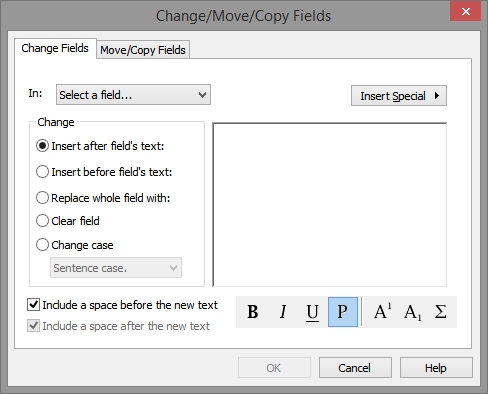
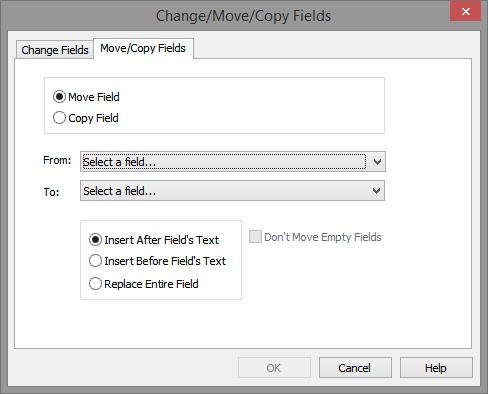
The listed options speak for them self. To clear the entire field for instance, you may choose 'Clear field' from the 'Change Fields' tab and select the correct field right after 'In'.
Pease be safe and make backups!
