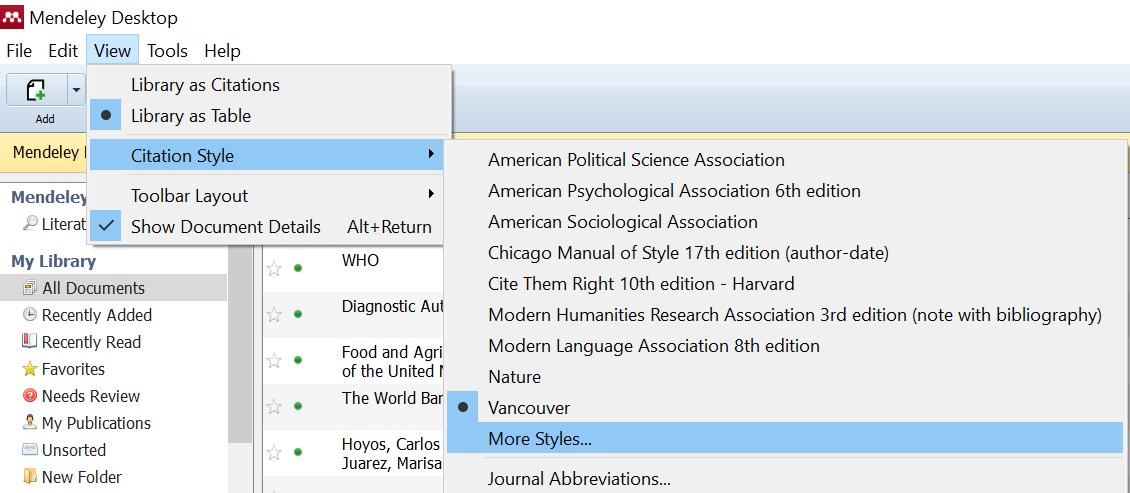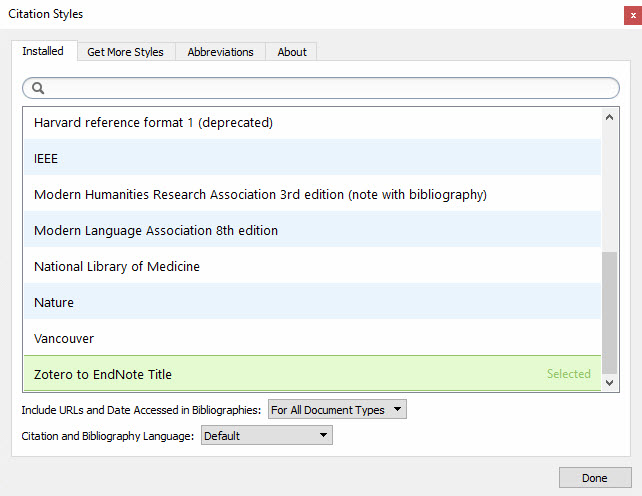Firstly you should transfer the records from Mendeley Desktop to your EndNote library. See How can I transfer records from Mendeley Desktop to EndNote.
Document Conversion:
In order to convert a document created using Mendeley's "Cite-O-Matic" tools, it needs to be formatted in a custom style. You can download a copy of the custom style at the link below. Download the "Mendeley-to-Endnote-Title.csl" file and add the custom style to the Mendeley program.
Adding the custom style to the Mendeley program:
- Open Mendeley and click View > Citation Style > More Styles.
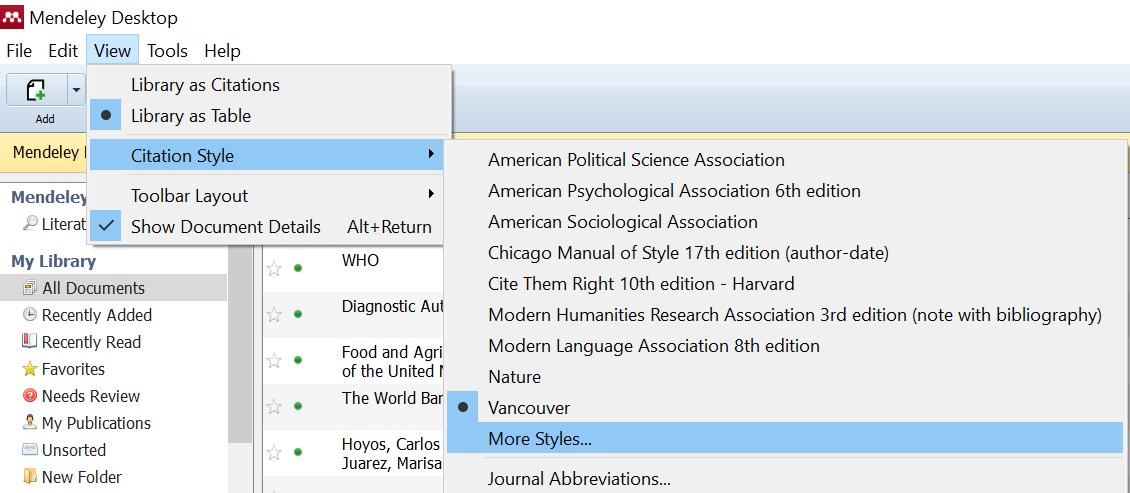
- Under the Installed tab, please drag and drop the custom (Mendeley-to-Endnote-Title.csl) style.
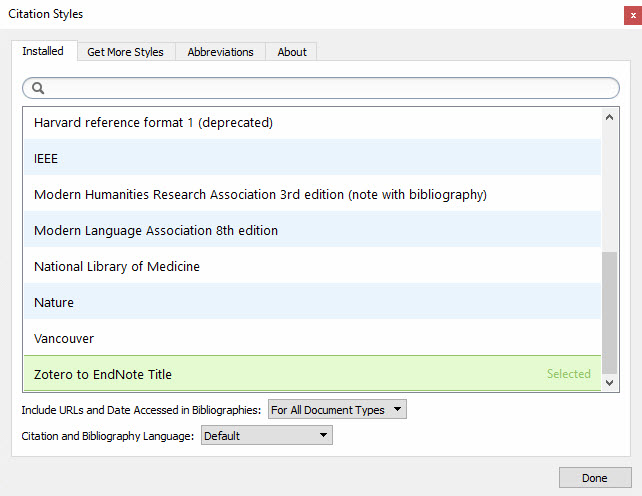
In MS Word follow the steps below:
- Open Word, click the References tab, click on Style dropdown > More Styles.
- Select Mendeley-to-Endnote-Title and click OK. Now references will display only the title in the open and close curly braces: {Title}.
- Open the EndNote library and the document formatted using the "custom" style.
- Save the modified document with a new name.
- Windows: Press [Ctrl]+A on the keyboard to highlight everything.
- Mac: Press [Command]+A on the keyboard to highlight everything.
- Windows: Press [Ctrl]+6 (above the "T" and "Y" key) to remove any field codes.
- Mac: Press [Command]+6 (above the "T" and "Y" key) to remove any field codes.
- Remove any Bibliography present in the document.
- Update the document with the appropriate style using the EndNote tools. See EndNote: Changing Output Styles Within a Document for more information.
If you have converted your records from a third party application (e.g. Mendeley, Zotero) not correctly to EndNote [e.g., author names are replaced by a semicolon (;) ], then you may encounter the following message when trying to insert citations with EndNote Cite While You Write (CWYW): EndNote Error. This means that EndNote can not locate the correct record in your EndNote Library.