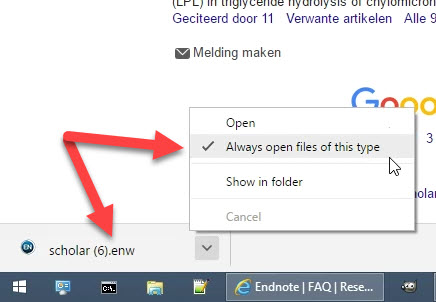How to directly export references (.ciw, .enw, .ris files) from an online source in Google Chrome to EndNote automatically:
- Start Google Chrome.
- Download at least one exported file (e.g., some references export from Google Scholar, e.g. scholar.enw).
- Right mouse click on the file in the download bar and select "Always open files from this type".
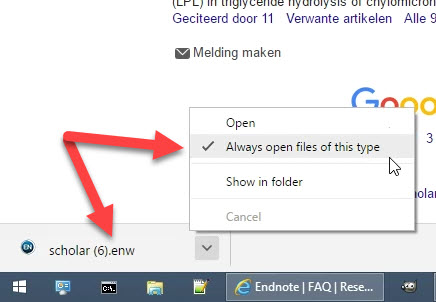
- Now the settings are finalized in Google Chrome and the file will open automatically each time it is downloaded.
In some cases Windows can't open certain file types, since the extension isn't defined to an application.
To configure this, go via Windows Explorer to the folder you downloaded the reference export file.
- RIGHT mouse click one of the downloaded/exported files (e.g. scholar.enw).
- Choose 'Open With' and "Choose default program...'
- Choose 'Keep using EndNote 21' or if there is no application defined yet, choose 'More options' and "Look for another app on this pc'.
- Browse to the EndNote installation folder and select your EndNote 21 executable (.e.g, C:\Program Files (x86)\EndNote 21\EndNote.exe').
- Click 'Open'.
Now any file with the extension .enw (e.g., scholar.enw) will be automatically opened in EndNote and the references imported.
Repeat steps 5 through 9 for other files with extensions (e.g. .ris, .ciw).
FAQ category